I am getting unwanted emails in my rediffmail inbox. How can I stop these emails?
Unwanted emails, often called “spam” are unsolicited emails that may contain promotional and sometimes misleading content as well. The article below helps you keep such unwanted emails out of your rediffmail inbox.
Note: If your email address does not contain “@rediffmail.com”, you’re probably using RediffmailPro. To see how to stop unwanted emails in RediffmailPro, click here.
Step 1: Login to rediffmail
Login to your rediffmail account.

Enter your correct username and password and click on sign in.
Step 2: Spot the unwanted email
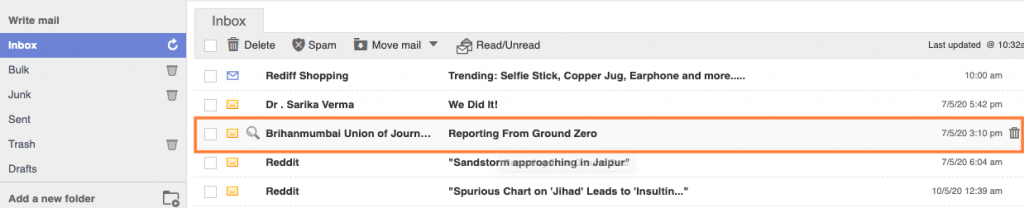
Step 3: Mark unwanted email as “spam”
Once you’re logged in, go to your inbox. Look for the unwanted email, and click on it.

After you open the email by clicking on it in the inbox, you’ll see a bar with options on top of the email content. Look for the option that says “Spam” and click on it. Marking an unwanted email as “spam” helps rediffmail in learning to identify unwanted email senders, and keeping them away from your inbox.
Alternatively, you can follow the steps below to maintain a blocklist
Step 1: Login to Rediffmail
Login to your rediffmail account.

Enter your correct username and password and click on sign in.
Step 2: Spot the unwanted email
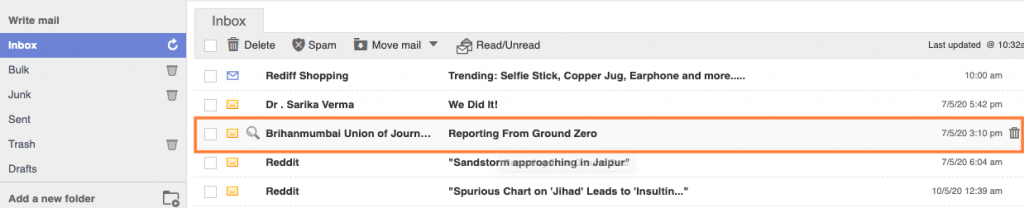
Once you spot the unwanted email, open it and look for the sender id as shown in the step below.
Step 3: Copy the email id of the sender
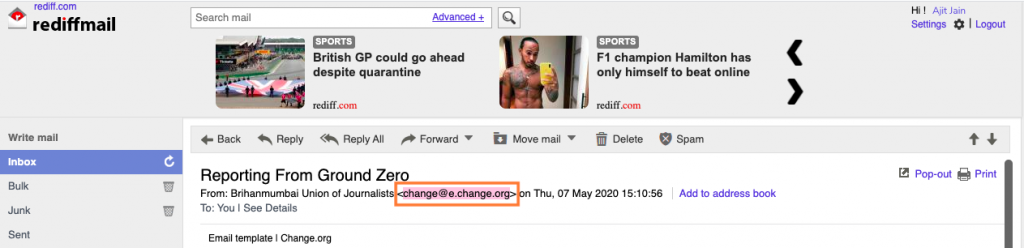
Once you open this email, you’ll find the sender’s name and email address in the line under the subject of this email. Copy the part that is inside the”<>” brackets.
Step 4: Go to the sender block/unblock manager

Go to settings under your name in the top right corner of the rediffmail window. Click on settings, and look for the “Block/Unblock Senders” option at the bottom of this menu. Click on this option to open the sender block/unblock manager.
Step 5: Block the sender in the block/unblock manager

Paste the sender’s email id that you copied from the unwanted email in the space to add ids. Block the id to keep this sender from sending unwanted emails to you, again.